 | |
ProxyCap is a powerful yet easy to use "socksifier". It works by replacing system calls that open network connections directly by ones that open network connections through a proxy; the application won't notice the difference. ProxyCap decides based on a rule set if an application should use a direct connection or go through a proxy. We'll come to this later, first we need to download and install ProxyCap.
ProxyCap can be downloaded from Proxy Labs' download page. It is a commercial application (i.e. you need to buy it) but there is a 30 day trial period during which you may use it for free. Choose the version that matches your system (the x86 version is for normal 32bit systems, the x64 is for 64bit systems. Download the MSI file, install it, then reboot your system.
Click on "Proxies", then click on the "New" button (the folder with the star). Fill in this (or, if Your Freedom is not running on the same PC, fill in the Your Freedom PC's IP address):
The first proxy entry will automatically become the default proxy.
Now click on "Rules". Rules decide whether or not a connection is to be made through the proxy or directly. They get evaluated from to to bottom, and the first match is taken. Click on the "New" button to see what rules look like. Rules match on four things:
- Application
- Transport protocol
- Destination IP
- Destination port
In most cases your rules will simply match on specific applications, all transports, all destination IPs and all destination ports.
There are two ways how you can set up your rule base, and you should consider first which one you are going to use. The first way (the "lazy" way) sets up ProxyCap to redirect all applications through Your Freedom as long as ProxyCap is running. This is useful if you have a host of applications, games, whatever on your PC and you want them all to work through Your Freedom, possibly with just a few exceptions. The second way is to add every individual application to the rule base. This is useful if you only want to use few applications through Your Freedom. If you don't know what to choose and you just want to play your game, go for this way.
You don't have to decide once and forever. You can use both. ProxyCap has the ability to store and load rule bases.
At first we need to create an exclusion rule that excludes Your Freedom from the redirection -- it can't connect through itself! Choose "Force direct connection", choose both "TCP" and "UDP" and do not restrict destination IP and port. Then for application, select "specify" because we want this rule to be application specific, then click on the Browse button. Now, depending on which installation type of Your Freedom you are using, do one of this:
- NSI installer version (yf-install_XXXXXXXX-XX.exe) or ZIP file:
You need to exclude the javaw.exe file. Browse to C:, then "Program Files" (or your language's equivalent), then find the "Java" directory. There should be a sub-directory for every version of Java installed on your system. You are most likely using the latest one, so go there. Find the "bin" directory. In there, there is a file called "javaw.exe" -- that's the one.
- Excelsior installer (freedom-XXXXXXXX-XX.exe):
You need to exclude the "freedom.exe" file found under C:, then "Program Files" (or your language's equivalent), then "Your Freedom". In there, there is a file called "freedom.exe" -- choose it.
Your rule should now look like this:
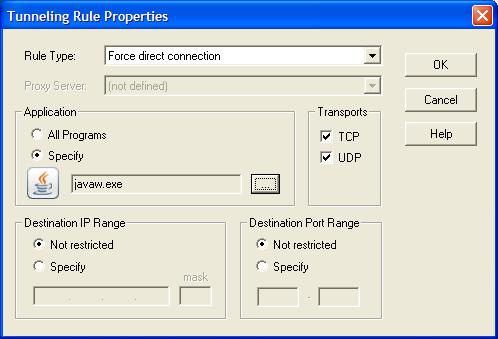
If you use more than one version of Java or you upgrade your Java installation to a new version, be sure to exclude all relevant "javaw.exe" files (in separate rules)! Also, if you are running the YF client with a console to help us troubleshooting, you need to exclude "java.exe" as well. Also, if you have both the NSI installer and the Excelsior installer on your system, be sure to create rules for both.
OK, so now we have made sure that the Your Freedom connection will stay up no matter what else we do. The next step is to add a catch-all rule that redirects everything else through Your Freedom. It should look like this:
This is how your whole rule base should now look (you may have more than one "direct" line):
And that's all you need to do! Whenever ProxyCap is running, all your applications except Your Freedom will go through Your Freedom now. But please remember that you may not configure any proxies inside these applications! If you do (because you need it when Your Freedom is not up), you should exclude your local network range in the catch-all rule and let the applications still use the normal proxy even if ProxyCap is running.
Instead of redirecting all applications through Your Freedom, you may prefer to do it individually only for those applications that need it. If you just want to make that game of yours work, this is the way for you.
You don't create exclusion rules as above. Instead, click on the New button (the folder with the star) and create entries for your individual application. You need to create one record for every EXE file your application contains! Here's an example for a game called "Last Chaos" -- it consists of two EXE files, so we need two rules (click on the images to enlarge them):
In this example we have only redirected TCP traffic -- not for any particular reason, but because it's enough. If you want to be on the safe side, redirect both TCP and UDP.
You must make sure that your applications do not have their own proxy settings if you create rules for them here. After all, if you can configure the proxy in the application you don't need ProxyCap!
Check out the session error log (right-click on the systray icon). If you can't work it out for yourself, send us an email.
|
|

